In this tutorial, We will learn how to install Tomcat server. It is recommended to have Java Install on your system before proceeding further.
Learn How to Install Java.
1. How to Install Tomcat Server on Windows
Follow below steps to install tomcat server on windows.
Visit https://tomcat.apache.org/ and download the latest version available.
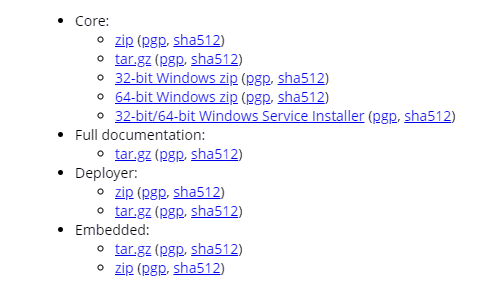
Select zip file of your choice. For Example if you have 64 bit machine then download “64-bit Windows zip(pgp, sha512)”.
Once you’ve download the tomcat file, unpack the file on your favourite location. For Example: D:\Softwares\apache-tomcat\
2. Running Tomcat Server
Now its time to test your tomcat server. Follow below steps.
Step 1: Navigate to your tomcat directory “bin” folder.
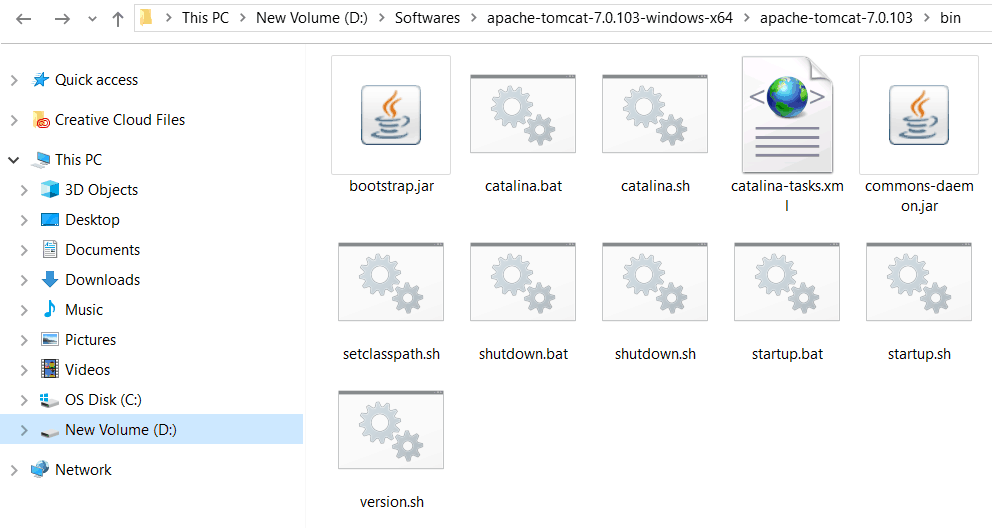
Step 2: Open CMD
Now, open CMD on the location where bin folder exists (as shown in step.1)
Type startup.bat and hit Enter.
This file is responsible to start your tomcat server
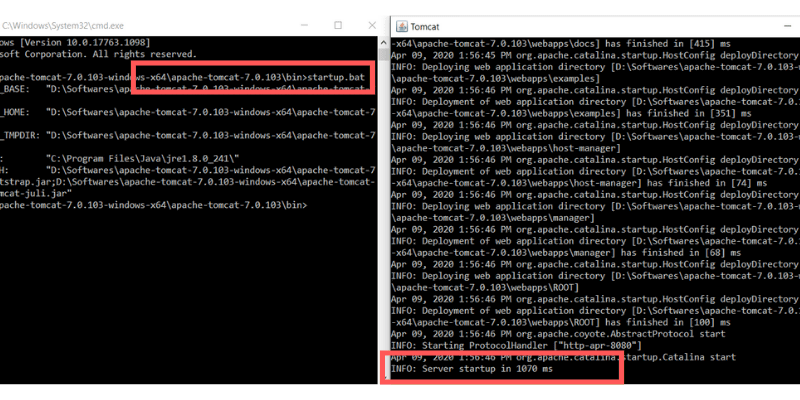
Step 3: Test Your Server
Now open your browser and type localhost:8080/index.html
You will see tomcat index page as below:
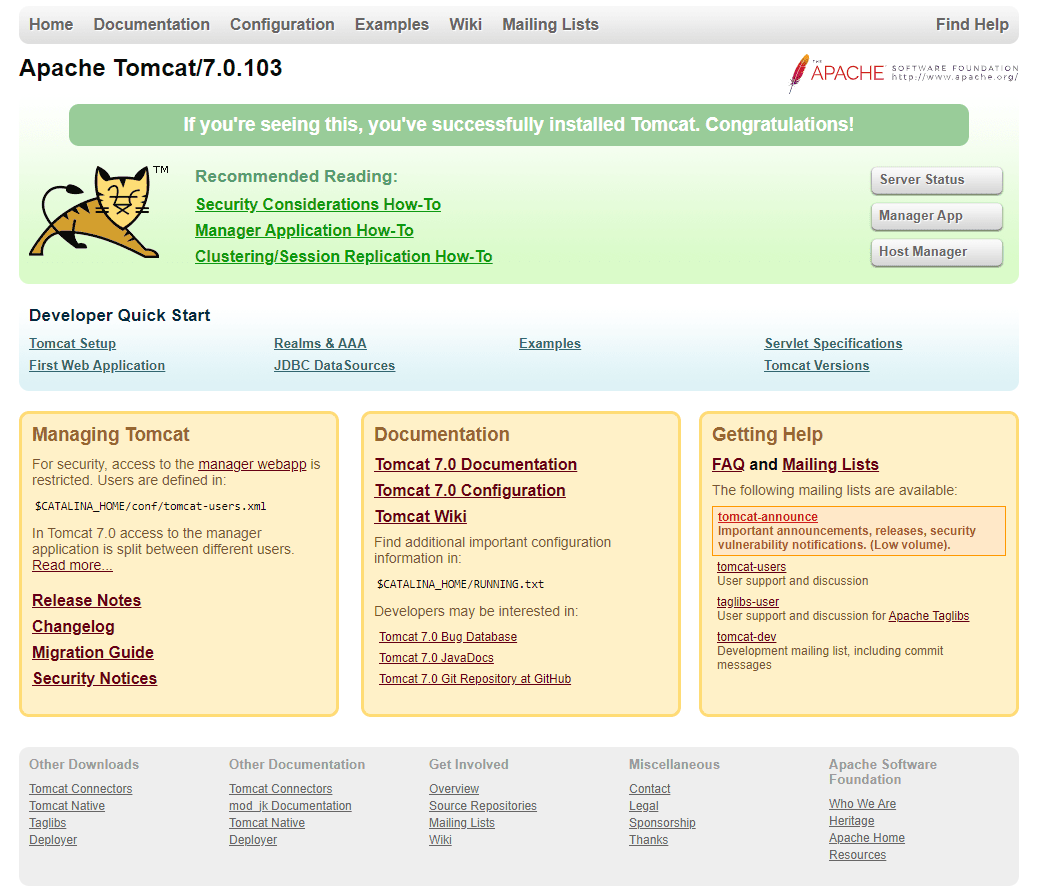
Congratulations Tomcat is now up and Running.
Common Problems:
Below are some common problems that you may face while running Tomcat on your machine.
Problem 1: Neither the JAVA_HOME nor the JRE_HOME environment variable is defined
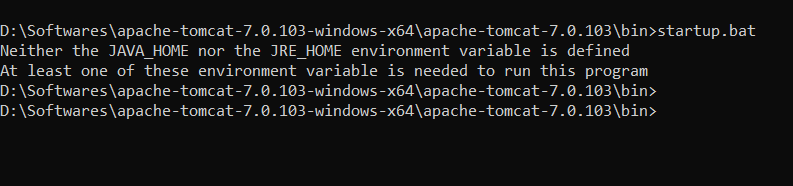
Solution: Define JAVA_HOME and JRE_HOME variables into the environmental variable:
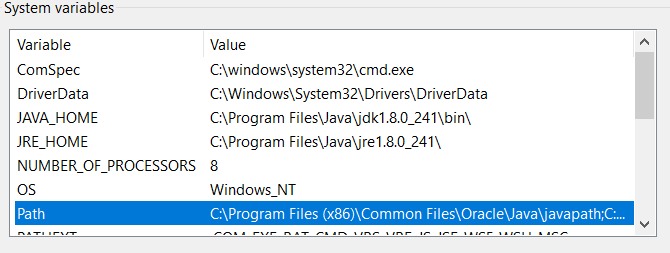
Setup JAVA_HOME and JRE_HOME variables as per your installation directory.
For Example:
JAVA_HOME = C:\Program Files\Java\jdk1.8.0_241\bin
JRE_HOME = C:\Program Files\Java\jre1.8.0_241
I hope’ve you have understood How to Install Tomcat Server.